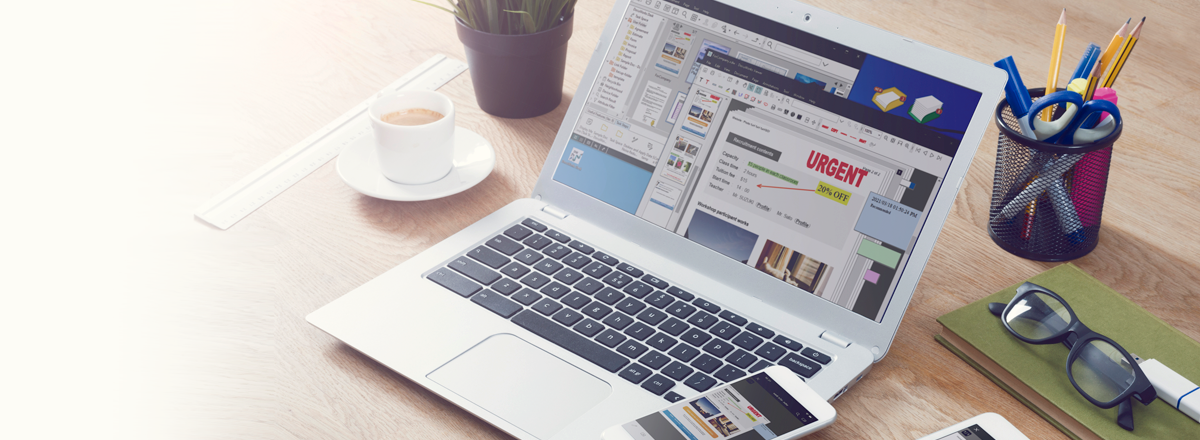Overview
Gather information, edit documents, and coordinate within teams even more smoothly.
"DocuWorks 9.1", more innovative than ever.
- Gather and process information that you need smoothly
- Your own portable electronic desk, "Task Space".
- Edit documents efficiently, focus on your tasks
- "Pencil Case" allows you to readily access frequently-used functions.
By registering annotations such as sticky notes and markers, a popup box is displayed near your mouse even while editing, allowing you to use them right away. - Share operating procedures and coordinate with your team
- "Task Toolbar" can be customized freely. As multiple tabs can be created, it is possible to share even settings, promoting coordination within your team.
Features
The entire process of document handling, from transferring and creating documents, to presenting them and storing them, is made even smoother.
DocuWorks 9.1 encourages utilization of various information and coordination with people, regardless of the location or time.
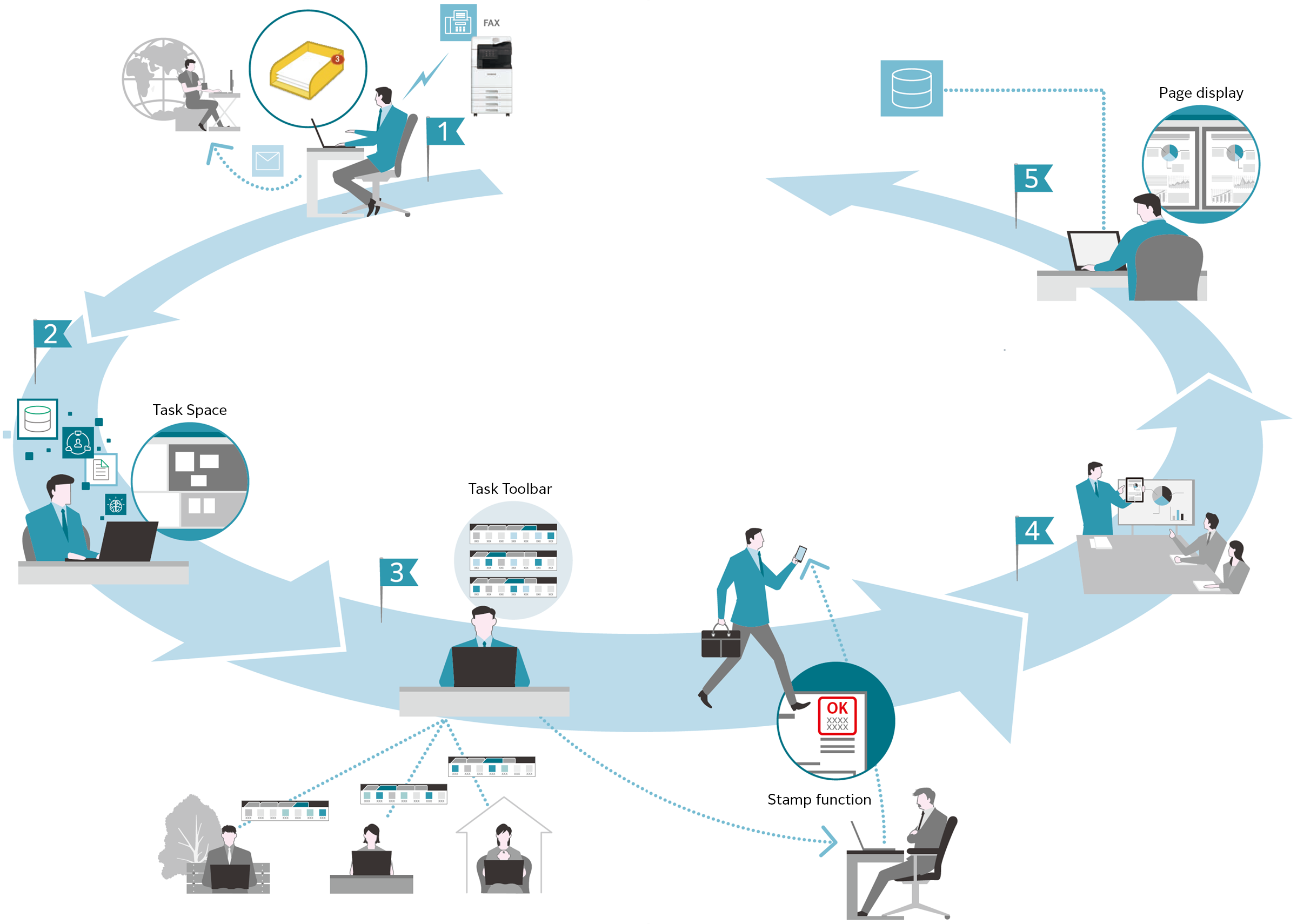
DocuWorks is a document handling software made up of an electronic desk reproduced on your PC (DocuWorks Desk) and a tool for browsing and editing documents arranged on this desk (DocuWorks Viewer).
DocuWorks Desk
DocuWorks provides an "electronic desk" that helps you carry out tasks easily
Your desk is reproduced as is on your PC. You can check the cover pages of documents and carry out intuitive operations. It provides a neatly organized, easy-to-use "electronic desk".
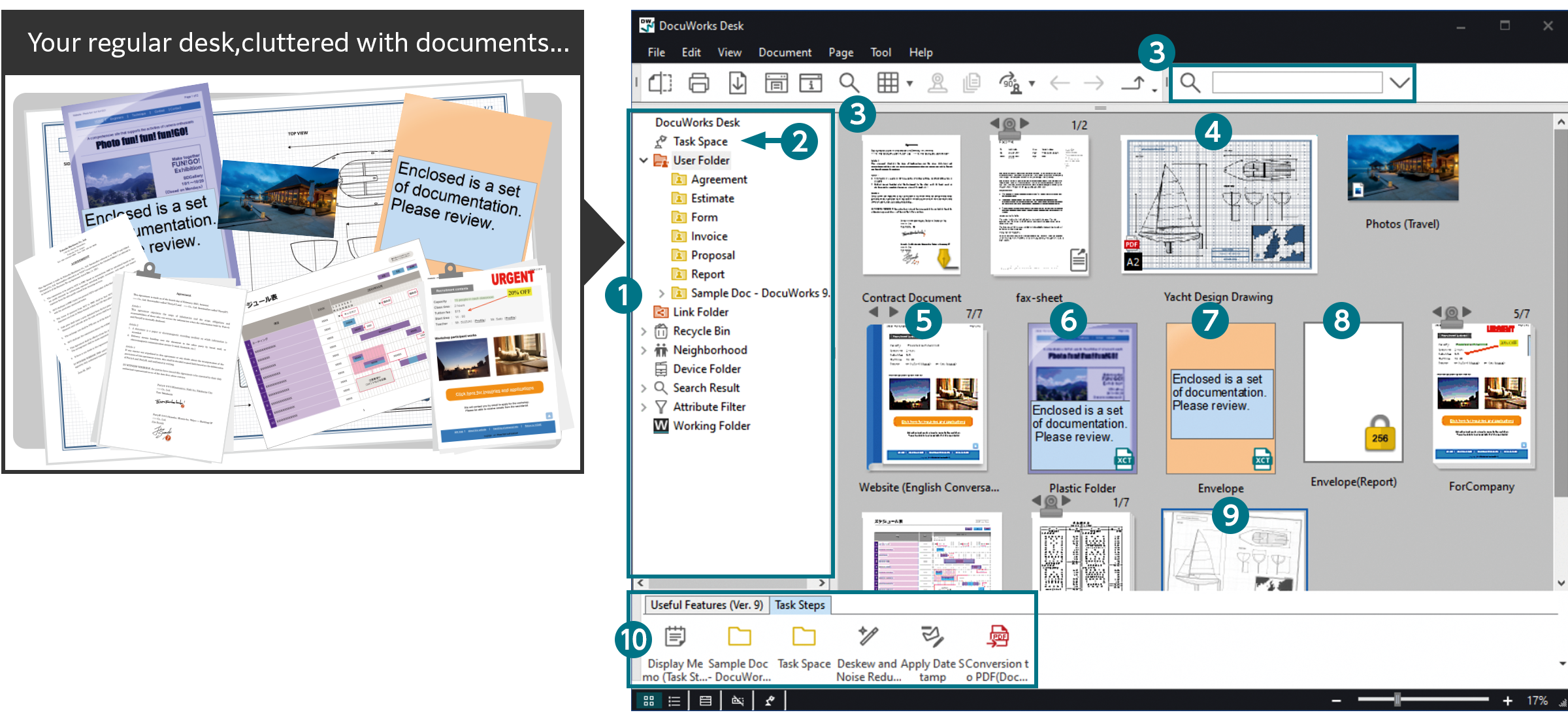
- Folders
- Task Space
- Keyword search
- Large-sized documents (A2)
- Binder
- Container "Clear folder"
- Container "Envelope"
- Protected document
- Scanned document
- Task Toolbar
An "electronic desk" is reproduced on your PC
DocuWorks documents can be arranged and displayed on DocuWorks Desk, just like how paper documents are arranged on your real desk. The documents can be edited in units of files, and you can stack and unstack the files.
Share documents using linked folders
Links to folders on the network can be set. Shared documents can be searched from DocuWorks Desk, checked and edited.
Digital documents and even paper documents can be integrated and managed as one
Digital documents that were created using different document types can be managed uniformly as a single piece of data by converting them into DocuWorks documents.
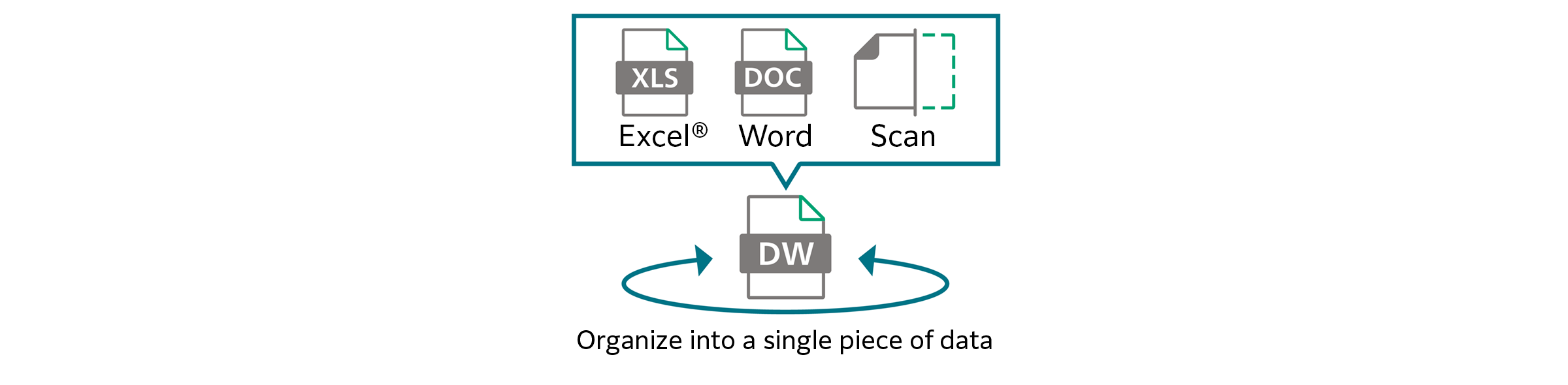
Manage different documents together
By using "Clear folders" and "Envelopes", DocuWorks documents, PDF documents, and Office documents can be managed together. In addition, by using "Binders", multiple DocuWorks documents can be organized into a single file, while maintaining them as separate documents.
Divide your screen for a smooth flow of tasks
"DocuWorks Desk" can be divided into a top and bottom display. For example, by separating the storage location and workspace, you can easily move and save documents.
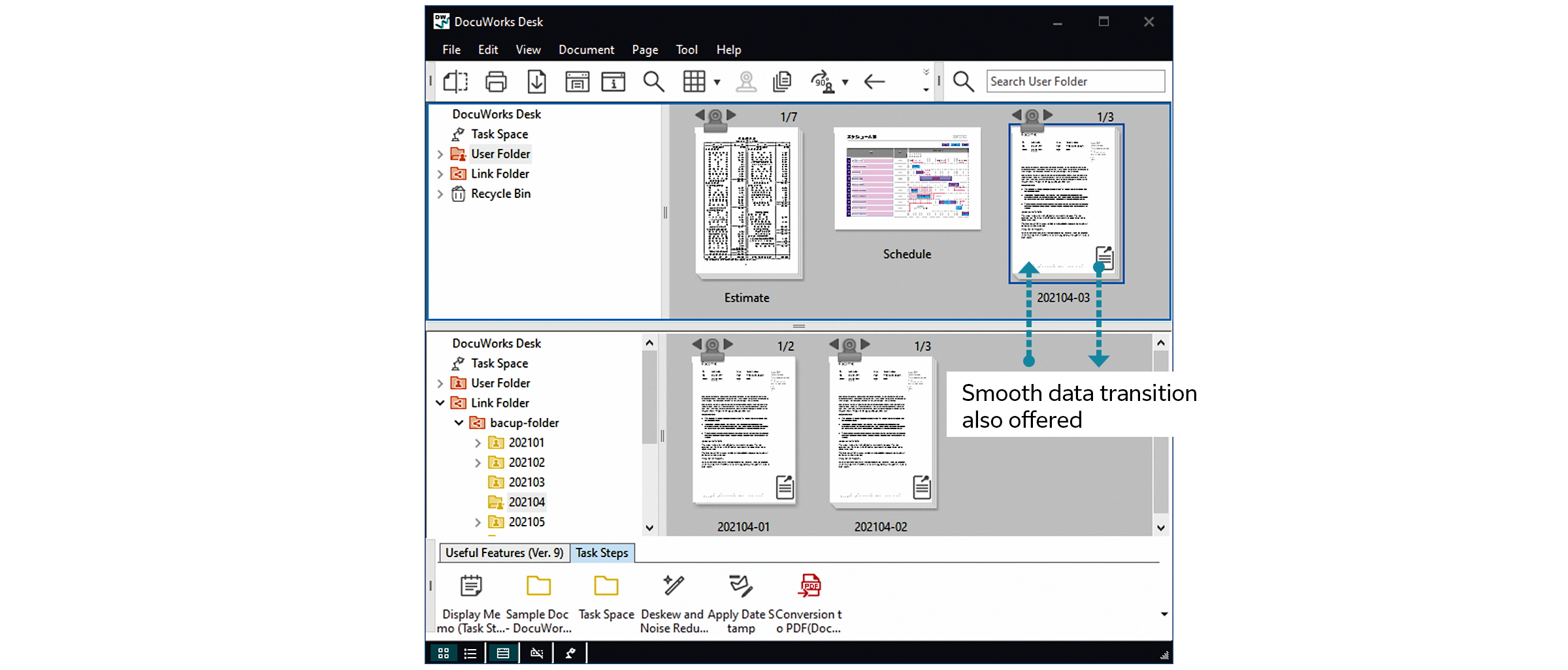
DocuWorks Viewer
Realize the same tasks using digital documents with DocuWorks
Edit digital documents as you would edit paper documents.
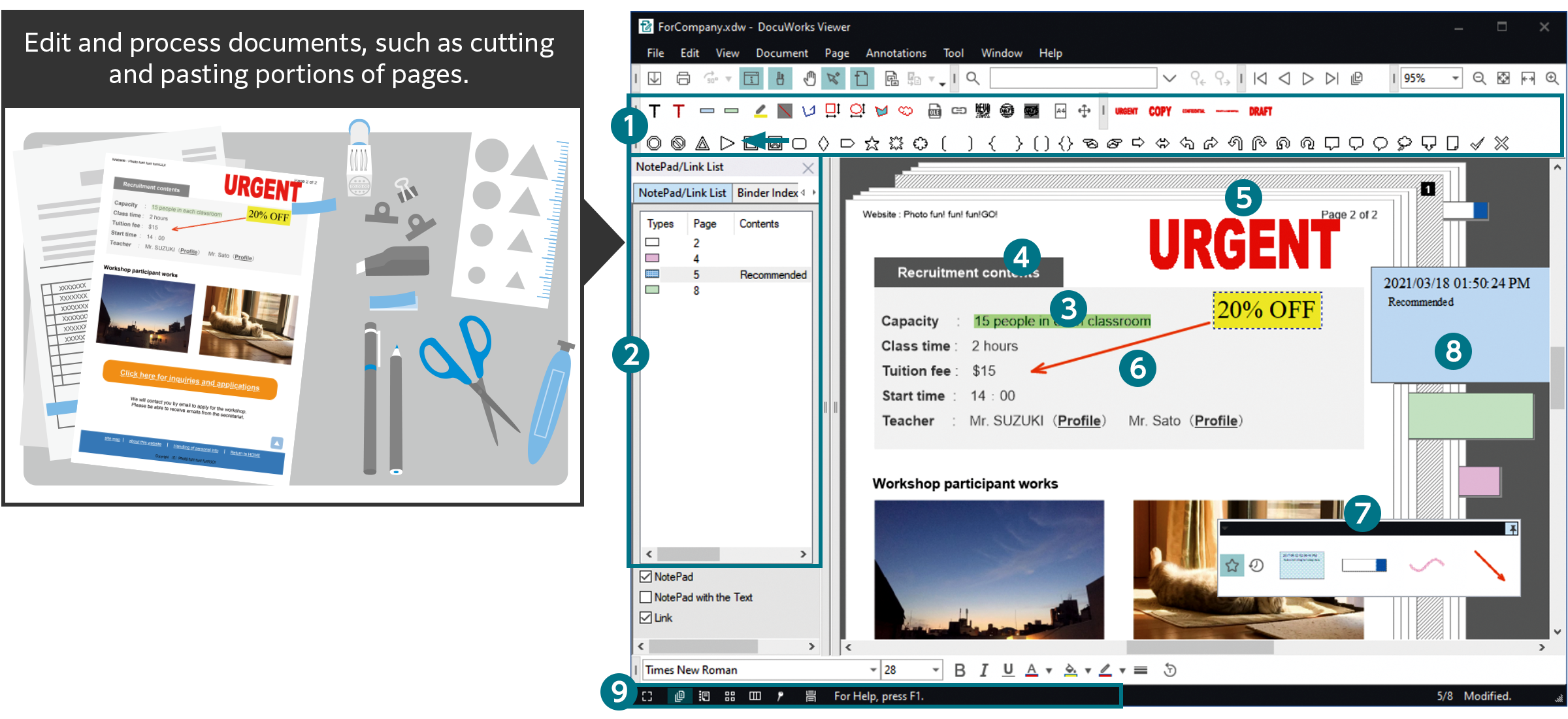
- Annotation toolbar
- InfoView
- Arrow
- Text
- Stamp
- Text marker
- Pencil Case
- Sticky note
- Status bar
Browse and edit DocuWorks documents
DocuWorks Viewer enables you to browse DocuWorks documents in the same way that you would view a paper document in your hands. Edits such as adding and deleting annotations can be made per page.
Annotated documents can also be rotated
Documents with some annotations, such as sticky notes, text, highlights, etc., can now be rotated and saved/displayed.
Switch displays depending on the intended use
In addition to a normal document display, you can also use "Continuous Page" to scroll through a multiple-page document using your mouse, or "Split Document View" to display separate pages within the same file separately.
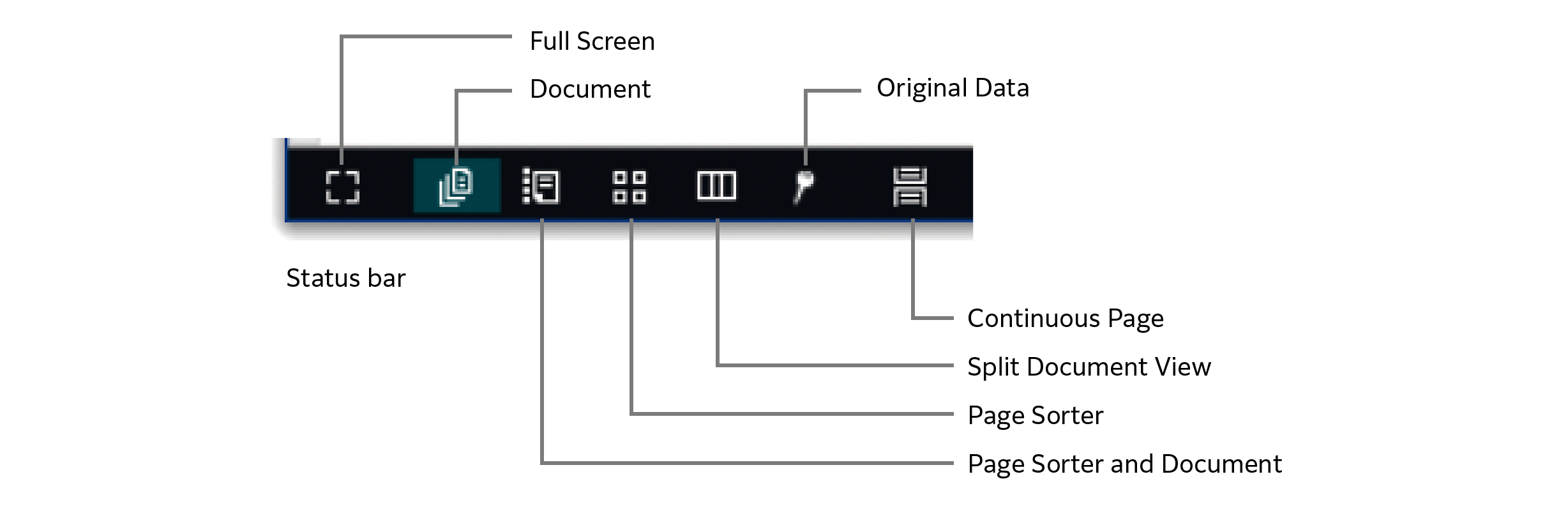
Easily confirm documents by synchronizing Viewer
You can work on two DocuWorks documents at the same time. It is possible to scroll through both documents simultaneously, making it easy to check revised sections.
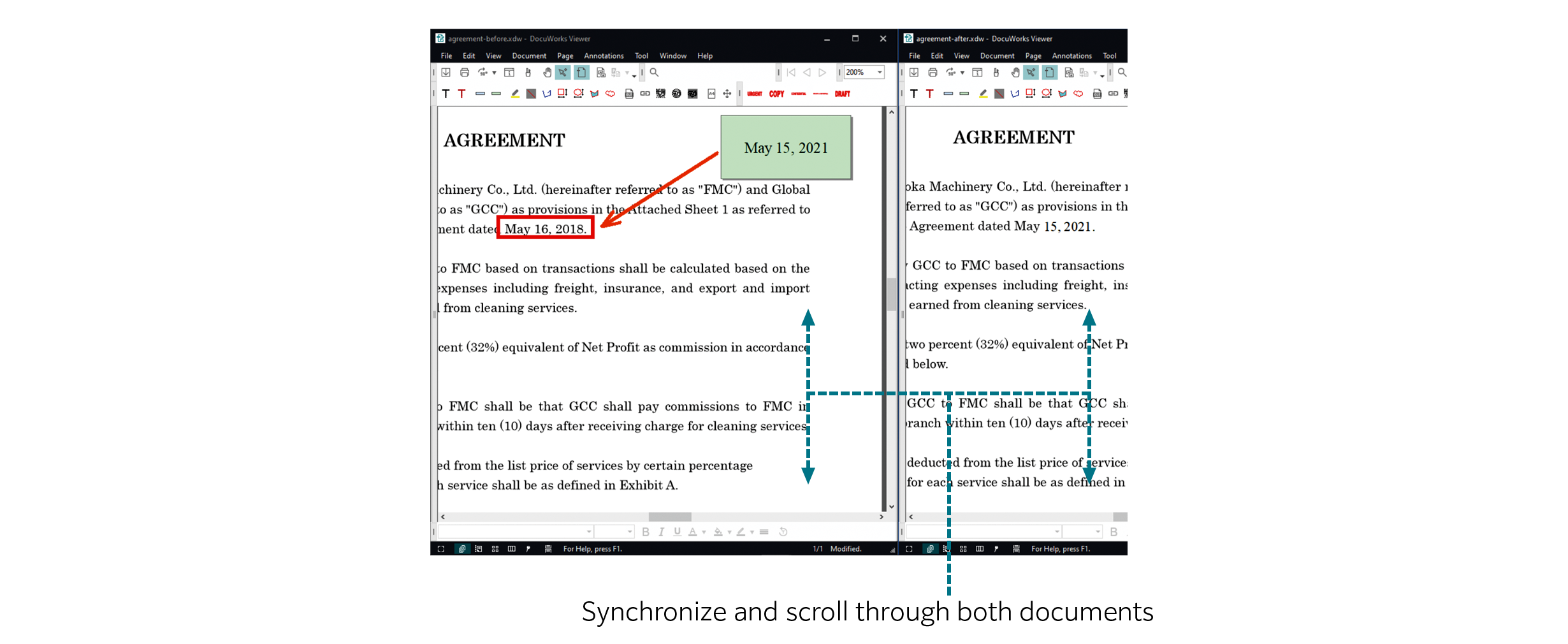
From "document handling" to "business portal", DocuWorks continues to evolve to flexibly adapt to different work styles.
Transferring documents
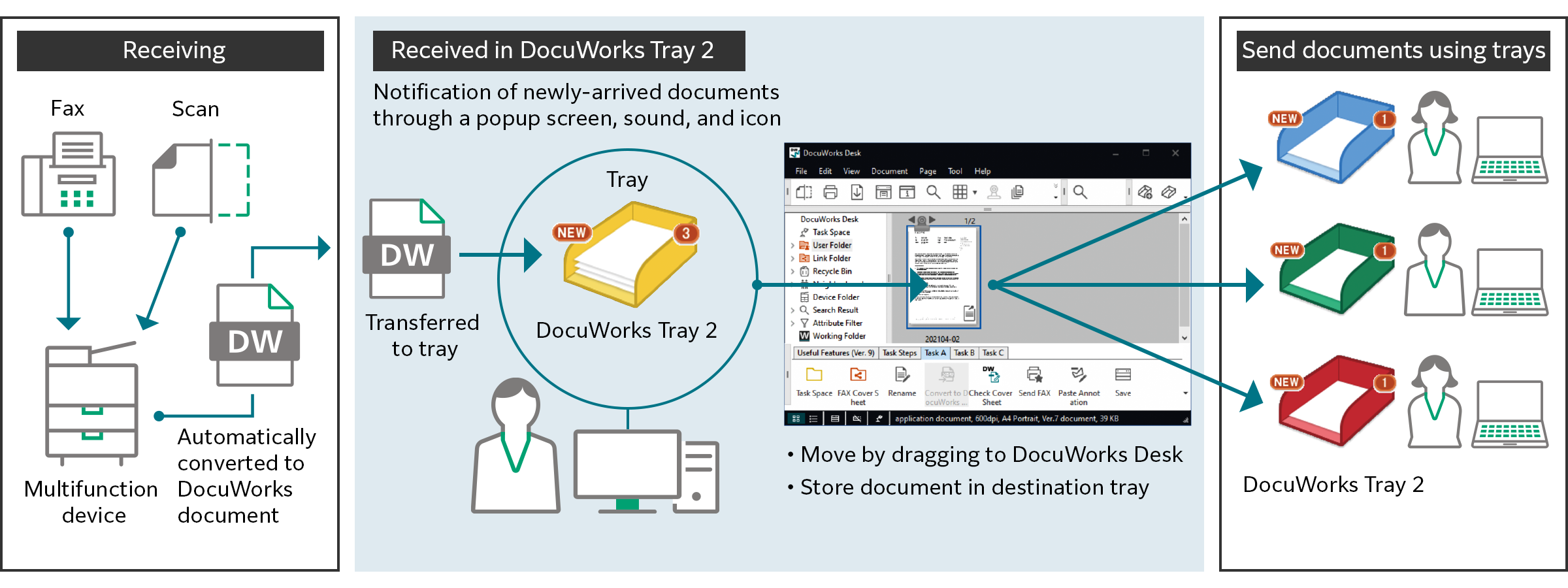
Forward received fax documents directly to DocuWorks
Fax documents received/paper documents scanned using a FUJIFILM Business Innovation multifunction device are automatically forwarded to DocuWorks on your PC. By also using "DocuWorks Tray 2*" that allows for transfer of documents as though placing a paper document on a tray, it is possible to visually see that you have received a document.
- * Software sold separately.
Send a fax directly from DocuWorks
You can send a fax directly from DocuWorks Desk. You no longer need to go to the fax machine or print out a document to send it, which also contributes to saving paper.
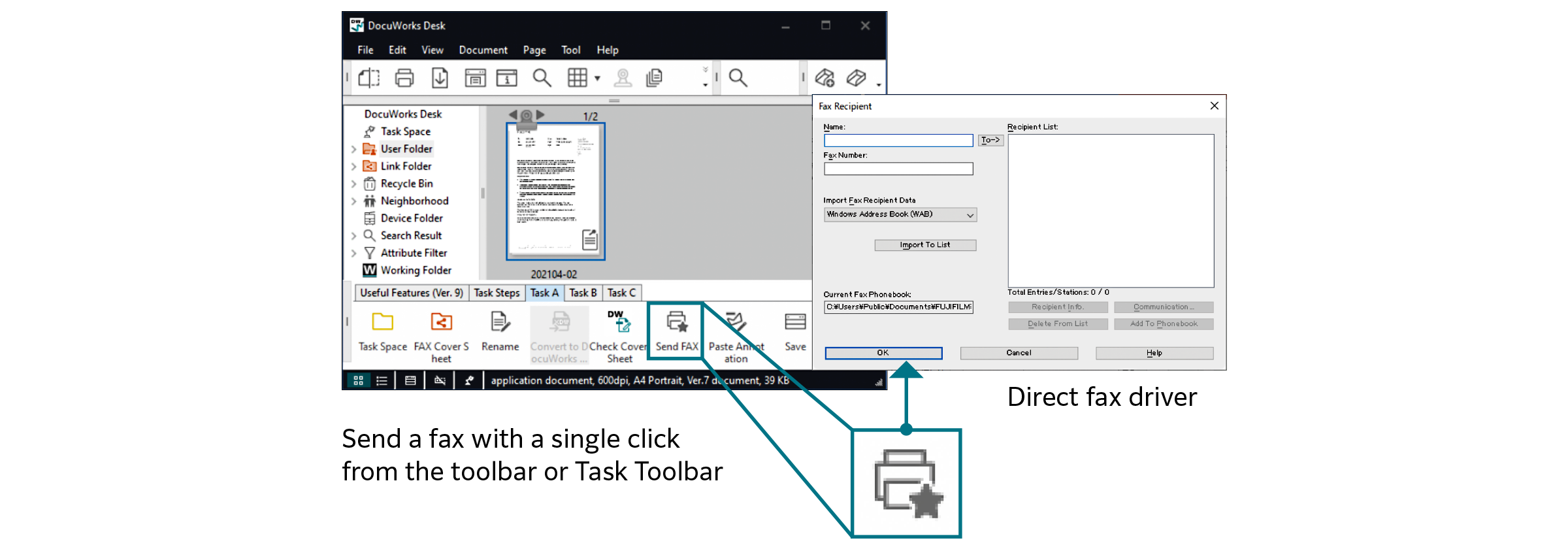
Smooth PDF handling
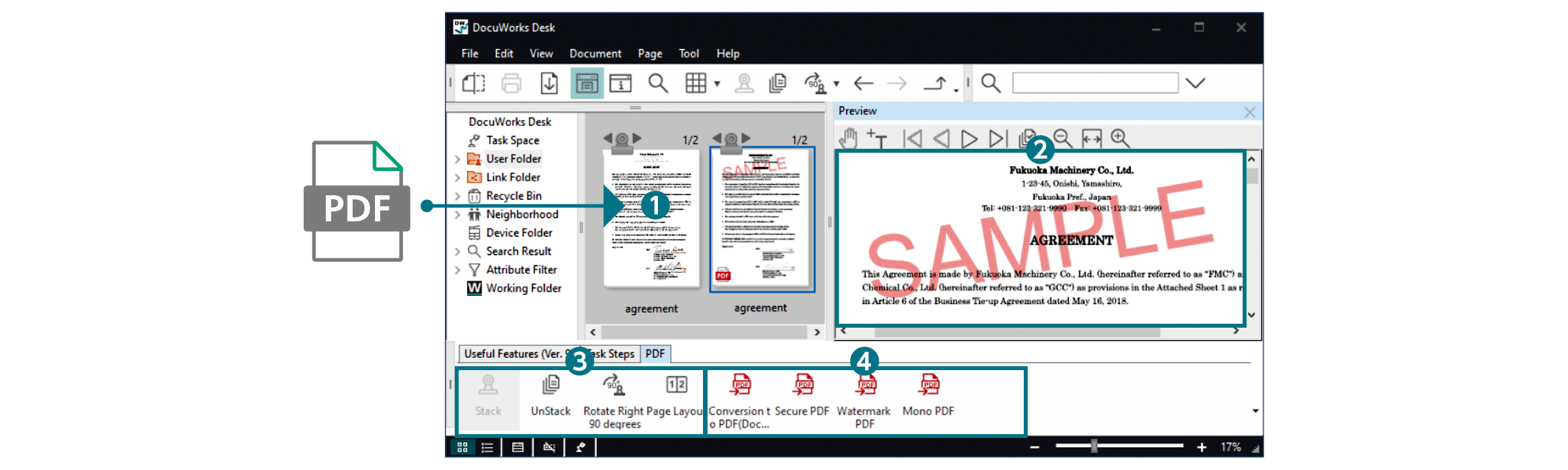
- 1. Convert from PDF to DocuWorks document*
- Convert easily to DocuWorks by drag & drop.
- 2. Preview the PDF without having to open it
- 3. "Stack", "Unstack", or "Rotate" the PDF as is*
- Rotate the document and rearrange the pages in PDF format.
- 4. A PDF can be generated for your intended use
- May it be a password-protected PDF or a watermarked PDF, a PDF that suits your intended use can be easily generated.
- * There are some PDFs that cannot be converted to a DocuWorks document or for which a preview cannot be displayed, such as a security-protected PDF.
Gathering / processing documents
Task Space
Task Space is a new function that is based on the concept of having your own portable electronic desk so that you can carry out work more comfortably. The usability of DocuWorks has been significantly improved compared to the past, from the perspectives of gathering and organizing documents, accessing folders, and sharing externally.
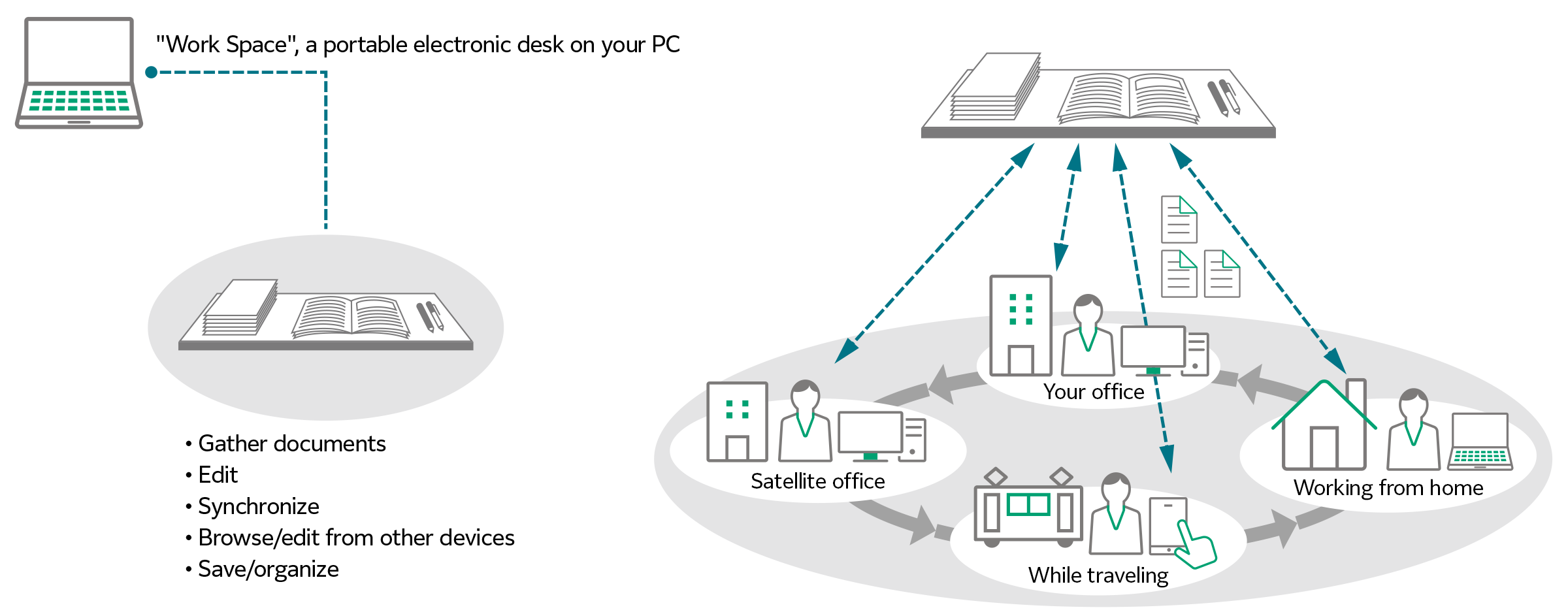
- Gather documents
- Documents can be copied easily to Task Space not only from user folders and linked folders, but also from Windows® Explorer.
- Edit
- Documents in Task Space can be opened directly from DocuWorks Desk and edited.
- Synchronize
- By simply clicking on the icon, all documents in Task Space can be saved in the cloud.
- Browse/edit from other devices
- Task Space documents synchronized with the cloud can be accessed from DocuWorks on other devices.
- Save/organize
- You can clean up documents in Task Space, and search for their storage location before they were gathered.
- Note: Cloud service which corresponds at present isn't offered.
Pencil Case
"Pencil Case" enables you to access functions that are frequently used and those that were recently used right away. With Pencil Case, popups are displayed near your mouse so that you do not have to move your mouse all the way to the toolbar while editing, allowing you to concentrate on your task at hand.
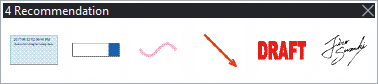 Pencil Case
Pencil Case
Multi-language support
During installation, you can now select the screen display language from among 7 languages*1. You can also select the OCR language freely from among 10 languages*2.
- *1: Japanese, English, Korean, Chinese (Simplified/Traditional), Thai, Vietnamese
- *2: Japanese, English, Korean, Chinese (Simplified/Traditional), Thai, Vietnamese, Indonesian, Malay, Tagalog
Visualizing and approving tasks
Task Toolbar
You can customize the toolbar and configure it below the DocuWorks Desk screen. Register functions that you use frequently as well as the order of tasks to make your work more efficient.
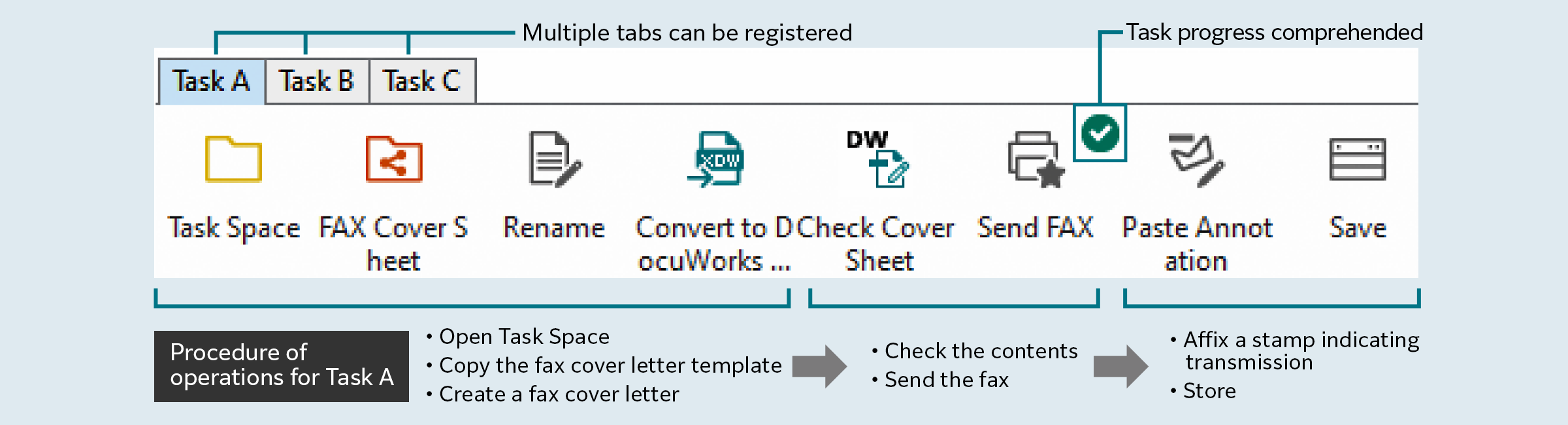 Example of Task Toolbar
Example of Task Toolbar
- Improved work efficiency of standard tasks
- Register icons in accordance with the flow of work. Performing operations in the order of the icons in Task Toolbar eliminates operational errors and is helpful in streamlining standard tasks.
- Note: Up to 20 tabs can be registered.
- Task progress comprehended
- Since a mark is left on the icon of the job that was implemented last, it is possible to work concurrently on multiple tasks and understand the progress you have made on each.
- Shared workflows
- Settings information for Task Toolbar can be exported and imported. By sharing the settings for Task Toolbar with your team, it is possible to carry out tasks with the same flow even if the person in charge of the task changes.
Task Toolbar can be customized freely
Simply drag & drop the icon for the task into the Task Toolbar.
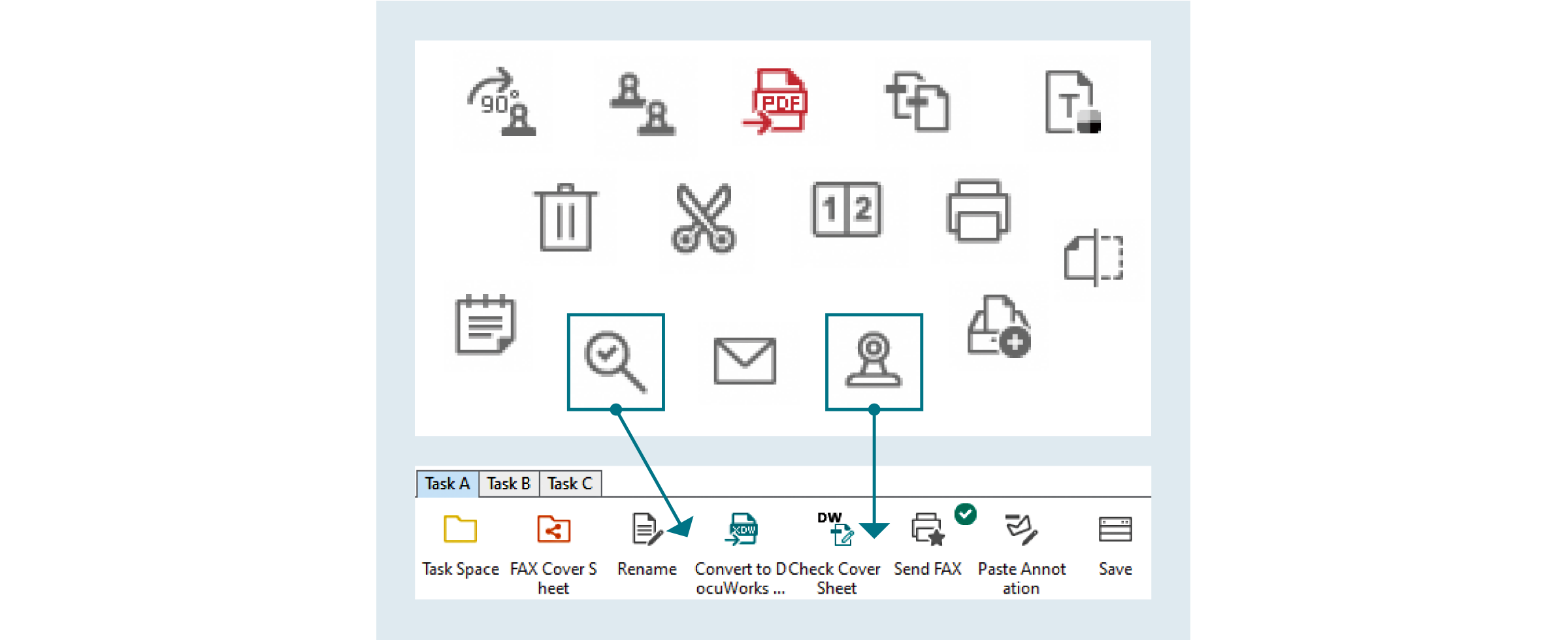
Stamp function
In addition to standard stamps such as the date stamp, "Urgent", and "Confidential" stamps, you can also register your own unique stamps. Also, by registering in the Task Toolbar so that stamps are sealed in the same predetermined location, stamps can be easily attached by simply clicking the icon in the Task Toolbar.
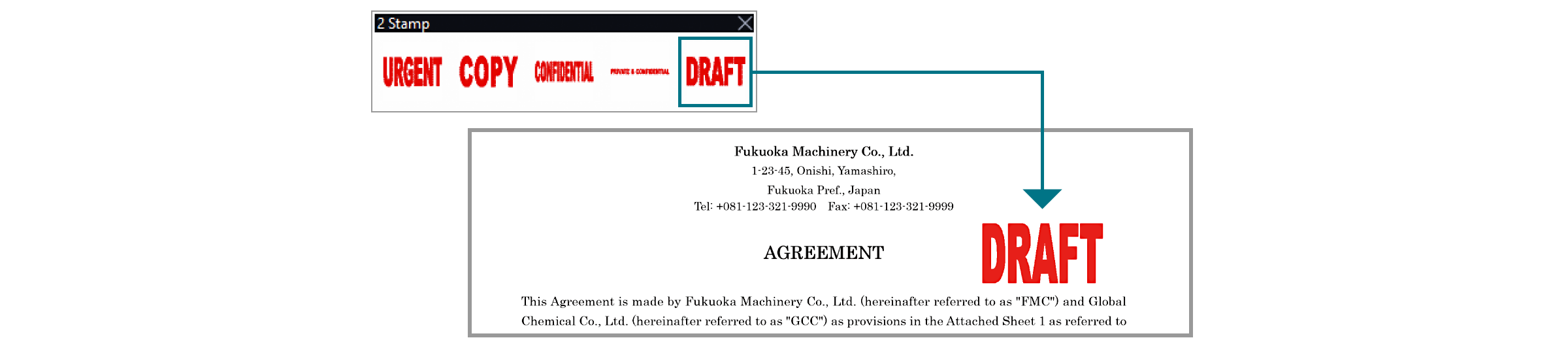
Security
Security functions such as protecting documents with passwords and prohibiting editing/printing are also supported.
Electronic signature, digital certificate
DocuWorks Electronic Signature*1 and Digital Certificate*2 allow you to add a digital signature to DocuWorks documents. It is possible to check the name and date, and whether the signature is original, or if it had been revised or edited after the document is signed once.
- *1: The DocuWorks Electronic Signature function does not use digital certificates issued by a certification authority.
- *2: If using signatures based on Digital Certificate, it is necessary to obtain an individual user certificate from a certification authority or an intermediate certificate and a root certificate from a certification authority.
Using DocuWorks outside the office
Mobile linkage
Applications that enable you to view and edit DocuWorks documents on iOS or AndroidTM mobile devices are offered for free*.
- * DocuWorks Viewer Light (iOS), DocuWorks Viewer Light (Android)
Confirming / Storing
Assign attributes to/search DocuWorks documents and PDFs
Since it is possible to add information such as a client name and delivery date to a DocuWorks document or PDF as attributes, filtering and searching files is now easier.
Attribute View
Use Attribute View to filter DocuWorks documents and PDFs with attributes from a large number of files and display them in your workspace.
- Note: Only text can be set as attributes for PDF files.
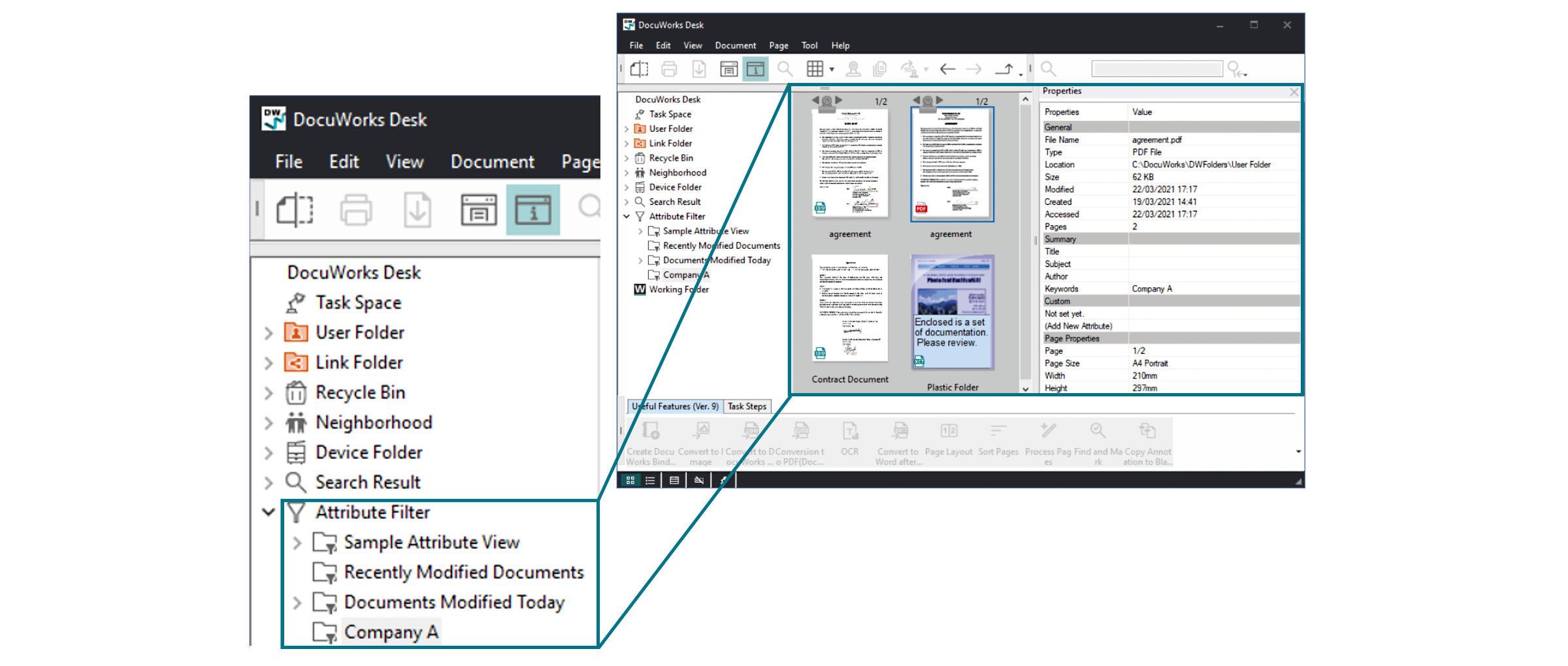
- Attribute conditions are even retained in tree structure.
- Documents with common attributes are extracted and displayed as a list in DocuWorks Desk.
- Granting of attribute information and searching have been made possible for PDF documents as well.
Efficient handling of electronic document with electronic tray
DocuWorks Tray 2 is a DocuWorks option software that allows you to efficiently handle electronic documents.
DocuWorks Tray is linked with our multifunction device and can be used to improve the business process.
Enables transfer of documents amongst multiple users on the network
By creating the bridge for storage location of DocuWorks Tray with the shared folder, documents can be transfer between users easily. Simply drag and drop the electronic document using the tray gadget, the same way like placing paper documents into a physical tray, except doing this digitally.
Transfer of paper documents using a tray was reproduced in a PC environment. Since newly-arrived documents are notified by an icon and popup screen, it's hard to be overlooked.

Link with multifunction device
Faxes received or paper documents scanned via multifunction device can be converted to DocuWorks documents and placed in tray. Notification can also be sent only to tray containing documents with attributes registered*. Example, it is possible to notify only Sales A about the fax received from Company A. Thus, reducing paperwork and increasing efficiency through sorting of tasks.
- * Version 2.1 or later. Only when the tray's storage location is a Windows shared folder.
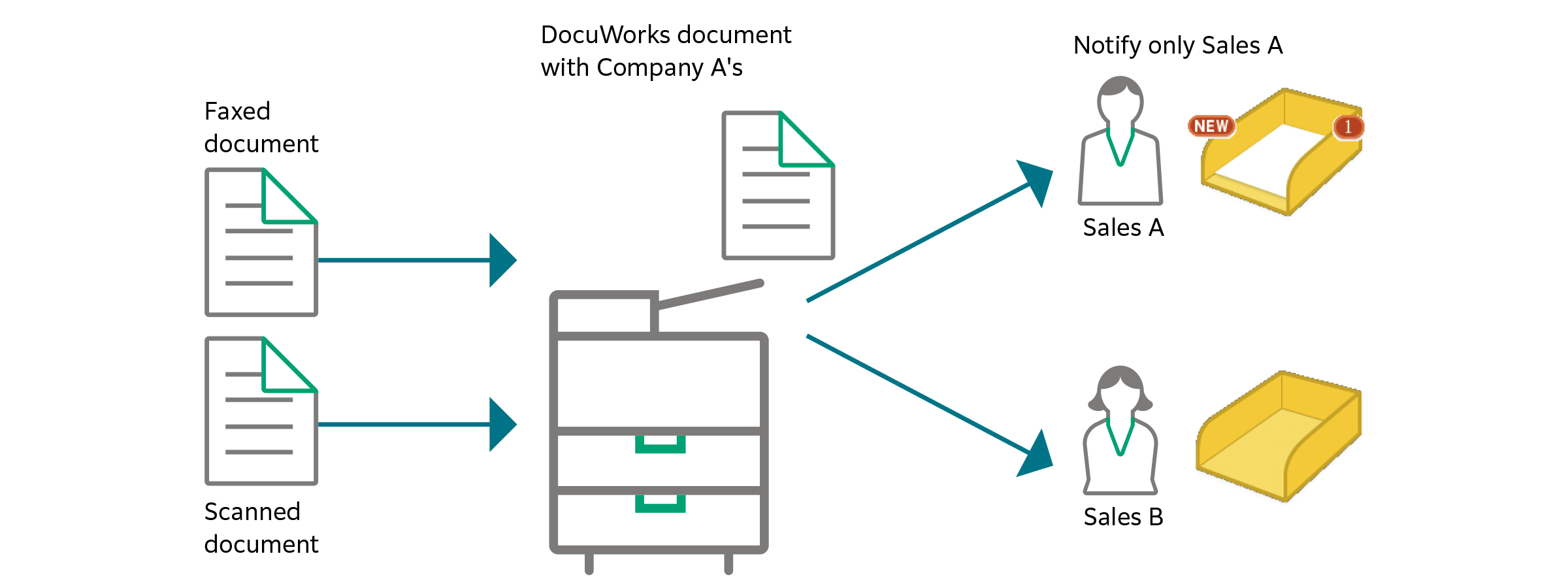
Bring efficiency to business process with visualization of workflow
Display all the trays related to your current task on the desktop to intuitively determine the number and flow of documents that need to be process at each step. This allows you to check for bottleneck and load of the business processes and improve in efficiency.
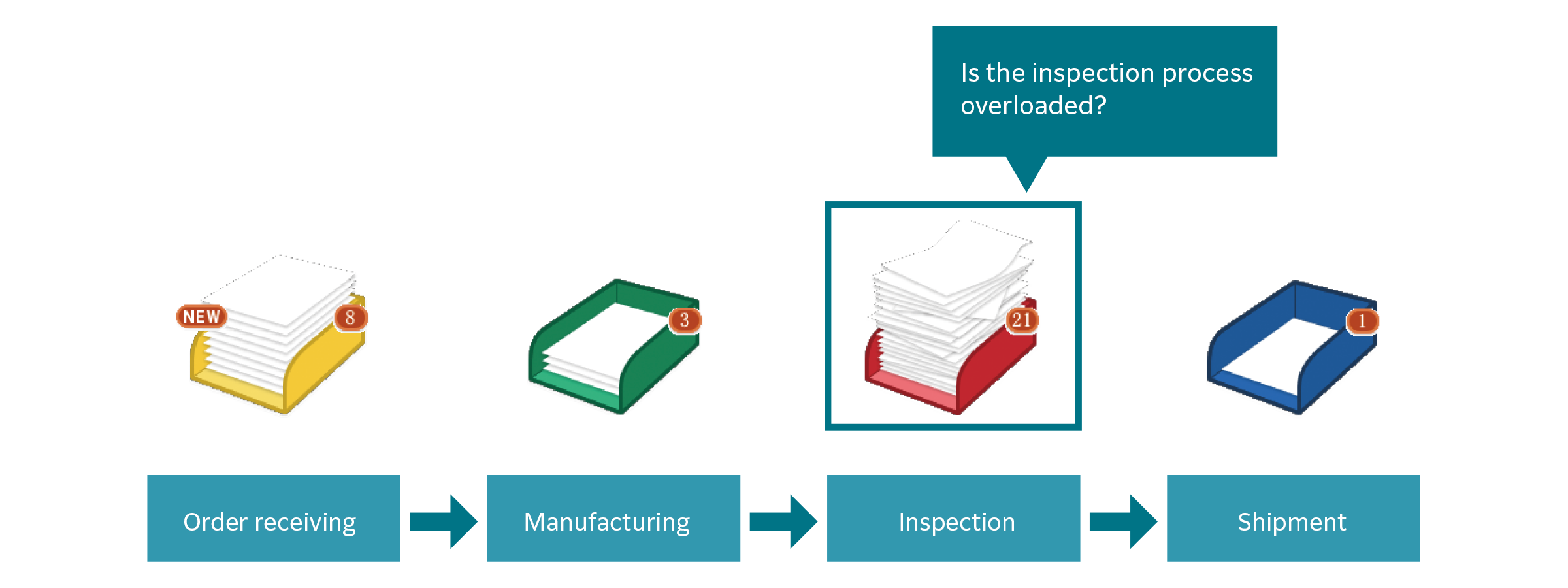
Brochure
You may download the PDF here
DocuWorks 9.1 BrochureHow To Buy
DocuWorks 9.1
We make it easy for you to purchase products, supplies and services from us. Our extensive network of representatives can help you choose the right solutions for your business needs.